From loading up your computer’s operating system to opening an internet browser or running an application, your PC requires a minimum amount of RAM to function effectively. However, throwing more RAM at your PC doesn’t necessarily mean better performance.
What Is RAM?
Random access memory (RAM) is a form of very fast memory that stores data so that applications can be accessed quickly. It’s different from storage memory like SSDs or HDDs.
Programs and applications from word processors to games all require RAM to run; the amounts add up quickly, so if your PC doesn’t have sufficient RAM to run open applications, they will suffer from slow speeds and often cause crashes.
If basic tasks experience poor performance, frequently stop responding, or multitasking is near-on impossible, it’s a good indicator that your PC needs more RAM. However, it’s also possible to have too much RAM; this won’t negatively affect your machine, but it is a waste of money if you don’t need it.
Best RAM for Gaming DDR4 and DDR5 Kits | Best Nvidia RTX & AMD Radeon RX graphics cards for Gaming
How to Check How Much RAM Your Computer Has
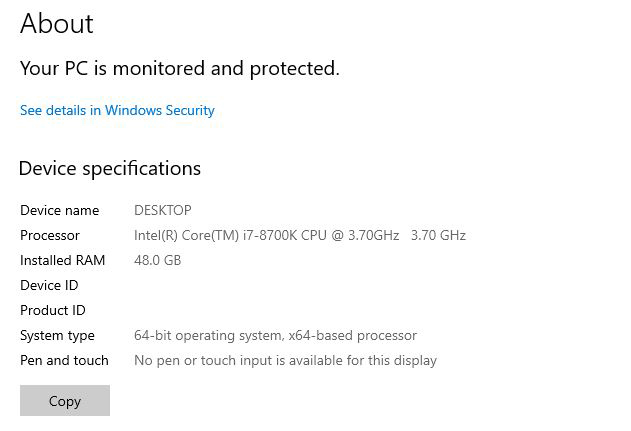
Before upgrading your RAM, it’s worth finding out how much you already have. If you are running a Windows 10 PC, click the “Start menu”, then type “About Your PC”. This will bring up the system information screen detailing the installed RAM your PC has.
For Windows 11 users, press Ctrl+Shift+Esc to open the “Task Manager”. Here you can click the “Performance tab” which will display your computer’s RAM.
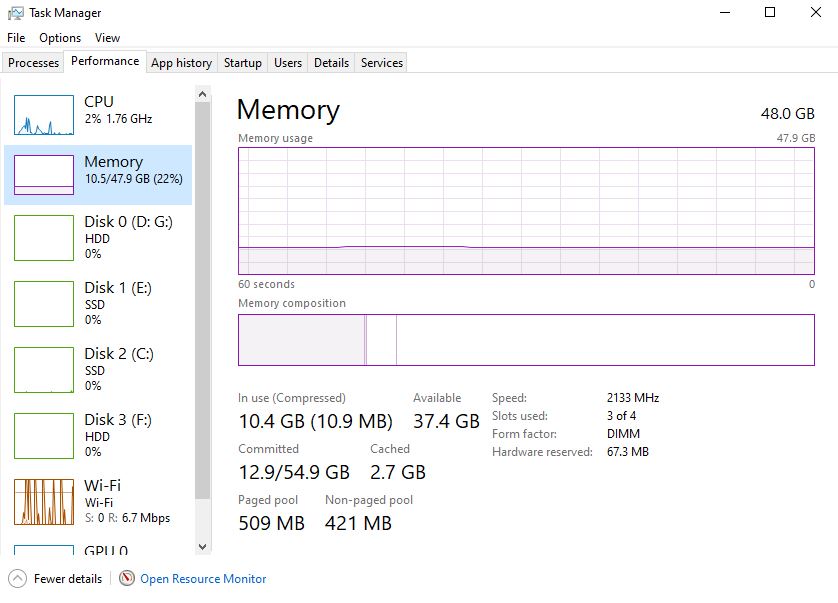
If you are using a Mac, click the “Apple icon” and select “About This Mac”. This will display your computer’s statistics, including memory.
General RAM Guidelines
Before we delve deeper into specific applications, here’s a quick overview of how much RAM your PC needs. If you’re running a Chromebook or tablet, 4GB RAM should be sufficient for basic tasks and applications. This is really the minimum amount of RAM you should consider if you’re on a tight budget.
8GB RAM is often seen in entry-level laptops and basic Windows PCs. It’s enough for word processing, web browsing, and even running low-end games.
Windows and macOS users should find 16GB RAM to be plenty for most tasks, allowing you to run multiple applications, web browser tabs, and mid to high-end games.
32GB RAM is perfect for demanding games, applications, and graphic designers. However, if you’re a 3D modeler or computer engineer, stretching to 64GB RAM will satisfy your requirements with a noticeable performance increase.
Applications That Use the Most RAM
When deciding how much RAM your PC needs, it’s worth considering your most used applications, and how much RAM they consume.
Operating systems tend to use the most RAM; Windows 10 and 11 have a minimum 4GB RAM requirement, and macOS Mojave requires at least 2GB of RAM. Web browsers, too, use a lot of your computer’s RAM. Opening up 20 tabs in Chrome uses around 3GB of RAM, but this can easily be reduced by removing unused extensions, closing tabs you’re not using, or freshly installing the browser.
The most RAM-intensive applications are professional tools that 3D modelers and graphic designers use, like Maya and Adobe Premiere. These applications recommend between 16GB and 32GB of RAM, depending on how you use the programs. Adobe Premiere, for instance, requires 32GB of dual-channel memory for 4K or higher projects.
Do Gamers Need More RAM?
Gaming PCs often need an absolute minimum of 8GB of RAM, but ideally at least 16GB of RAM to run the latest AAA titles. Games like Elden Ring are memory-intensive, so have a requirement of 12GB RAM. So, if you want your PC to run smoothly when playing games and while running other processes in the background, 16GB would be ideal.
However, many PC gamers don’t just play games, they stream too. While games won’t benefit from a performance increase when installing more RAM, it does allow you more wiggle room to run applications like OBS Studio, without affecting your gaming.
Faster RAM vs. More RAM
If you plan to upgrade your PC and install more RAM, you’ll likely come across names like DDR4-1600 and DDR-3200. However, you shouldn’t assume that a higher number offers more RAM or even better-performing RAM.
The numbers at the end denote the memory’s speed, e.g. 3200MHz. This doesn’t mean that your RAM will run at this speed, though; it’s the manufacturer’s way of telling you that the modules can work at that speed.
On-board memory profiles can be activated via your PC’s motherboard’s BIOS. So, if you purchase a DDR-3200 stick of RAM, it will work at 2133MHz unless you tell it otherwise. Before doing this, however, you’ll need to ensure your motherboard supports Intel Extreme Memory Profile (XMP) and the speed your RAM modules are rated for. Note that this is different from overclocking your PC’s RAM.
Future-Proof Your PC
If your PC has enough RAM to run the programs and applications you need, then you likely don’t need to purchase and install more RAM, unless your computer feels sluggish and is slow to respond.
However, if you have the budget to do so, it’s worth installing a little more RAM than you require; it gives you more room to breathe if you do start to use more RAM-hungry applications, and it reduces the likelihood of you having to upgrade your PC’s RAM in the near future.
Most decent RAM won’t cost you an arm and a leg, especially if you’re only adding 4GB or 8GB of RAM. And if you’re not worried about RGB lighting, it’s an inexpensive way of ensuring your PC doesn’t freeze when running multiple programs.

